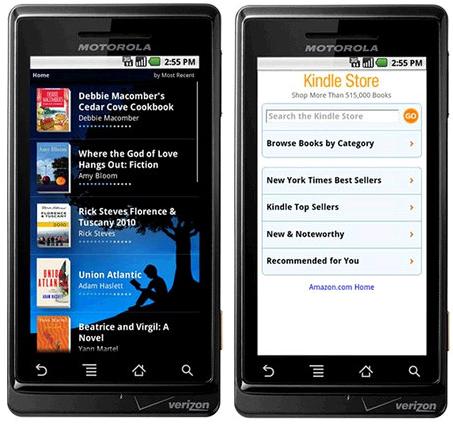The world is moving away from traditional mediums. Fast. Mail have become email. Phone calls have become Skype. And now newspapers are slowly going digital. But going to each newspaper or magazine's website or app can be difficult and inconsistent. That's where PressReader comes in.
 PressReader is a multi-platform service that brings over 2100 newspapers and magazines directly to your iPhone. Or any other platform you could think of. PressReader offers apps for Android (Gingerbread or Honycomb), the BlackBerry Playbook, the Apple iPad and iPhone, and both Windows Phone and Windows 7 Slate PC. They also offer apps for both Windows and Mac, as well as legacy versions for both BlackBerry phones and Windows Mobile phones. So, yeah, they've got an app for any device you'll ever use. And all the devices you'll never use. And they're all free apps.
PressReader is a multi-platform service that brings over 2100 newspapers and magazines directly to your iPhone. Or any other platform you could think of. PressReader offers apps for Android (Gingerbread or Honycomb), the BlackBerry Playbook, the Apple iPad and iPhone, and both Windows Phone and Windows 7 Slate PC. They also offer apps for both Windows and Mac, as well as legacy versions for both BlackBerry phones and Windows Mobile phones. So, yeah, they've got an app for any device you'll ever use. And all the devices you'll never use. And they're all free apps.
But what exactly does PressReader do? It allows you to subscribe to and read specific newspapers and magazines on your device. They offer over 2100 newspapers from 95 countries and 54 languages. But it's not like they're all newspapers you've never heard of, from countries you've never been to, in languages you have no idea how to read. It's not like that at all. PressReader's got some big name newspapers, like The Washington Post, the Daily Mail, and USA Today, among many others.
Playing with the iOS version of the app, I found it simple and easy to use. It has a nice slider at the bottom of the page, allowing for users to swipe through specific sections of the newspaper. You can attempt to read the newspaper straight, by zooming in on the specific article you're interested in. However, tapping on a headline will bring up the story in an extremely easy-to-read format. Any continuations of the story on a different page will appear there, right below the first half of the story, as a convenience.
The iOS app allows you to print either the screen you are seeing, or the entire page in the newspaper via AirPrint. You can use text-to-speech to listen to your newspaper, and the voices used are surprisingly un-robotic, although they can err on certain things. For example, instead of saying "10 million dollars", when it sees $10M, it would say "10 dollars M".
 The service costs $0.99 for a single download of one issue of any newspaper, or $29.95 a month for unlimited downloads.
The service costs $0.99 for a single download of one issue of any newspaper, or $29.95 a month for unlimited downloads.
Overall, the app seems pretty nice. I found no shortage of reading material, and most of the newspapers I'm interested in were available, including my hometown paper, The Denver Post. The one paper obviously missing is The New York Times.
If you only read a couple newspapers and magazines regularly, checking to see if they have individual apps might be a good idea, as they'll be more personalized and work better with that specific paper than PressReader. However, if you read many papers regularly, or even if you just want to be able to look up an article any time someone mentions one, PressReader is a definite download.
$0.99 is not too bad for a single issue, but buying that every day might be a bit expensive. $29.95 a month is pretty expensive, and while it may be worth it if you're subscribing to many newspapers or magazines, if you just want to subscribe to one or two, it's probably too expensive. It'd be nice if there was some sort of middle ground where one could subscribe to one or two newspapers for something less than $30 a month, and more affordable than buying each issue for $0.99.
PressReader is a great service overall, there are a few flaws, but if you can get past them, PressReader could be a great way to digitize your newspapers, slowly shy away from paper, and simplify your newspaper and magazine consumption.
 PressReader is a multi-platform service that brings over 2100 newspapers and magazines directly to your iPhone. Or any other platform you could think of. PressReader offers apps for Android (Gingerbread or Honycomb), the BlackBerry Playbook, the Apple iPad and iPhone, and both Windows Phone and Windows 7 Slate PC. They also offer apps for both Windows and Mac, as well as legacy versions for both BlackBerry phones and Windows Mobile phones. So, yeah, they've got an app for any device you'll ever use. And all the devices you'll never use. And they're all free apps.
PressReader is a multi-platform service that brings over 2100 newspapers and magazines directly to your iPhone. Or any other platform you could think of. PressReader offers apps for Android (Gingerbread or Honycomb), the BlackBerry Playbook, the Apple iPad and iPhone, and both Windows Phone and Windows 7 Slate PC. They also offer apps for both Windows and Mac, as well as legacy versions for both BlackBerry phones and Windows Mobile phones. So, yeah, they've got an app for any device you'll ever use. And all the devices you'll never use. And they're all free apps.But what exactly does PressReader do? It allows you to subscribe to and read specific newspapers and magazines on your device. They offer over 2100 newspapers from 95 countries and 54 languages. But it's not like they're all newspapers you've never heard of, from countries you've never been to, in languages you have no idea how to read. It's not like that at all. PressReader's got some big name newspapers, like The Washington Post, the Daily Mail, and USA Today, among many others.
Playing with the iOS version of the app, I found it simple and easy to use. It has a nice slider at the bottom of the page, allowing for users to swipe through specific sections of the newspaper. You can attempt to read the newspaper straight, by zooming in on the specific article you're interested in. However, tapping on a headline will bring up the story in an extremely easy-to-read format. Any continuations of the story on a different page will appear there, right below the first half of the story, as a convenience.
The iOS app allows you to print either the screen you are seeing, or the entire page in the newspaper via AirPrint. You can use text-to-speech to listen to your newspaper, and the voices used are surprisingly un-robotic, although they can err on certain things. For example, instead of saying "10 million dollars", when it sees $10M, it would say "10 dollars M".
Overall, the app seems pretty nice. I found no shortage of reading material, and most of the newspapers I'm interested in were available, including my hometown paper, The Denver Post. The one paper obviously missing is The New York Times.
If you only read a couple newspapers and magazines regularly, checking to see if they have individual apps might be a good idea, as they'll be more personalized and work better with that specific paper than PressReader. However, if you read many papers regularly, or even if you just want to be able to look up an article any time someone mentions one, PressReader is a definite download.
$0.99 is not too bad for a single issue, but buying that every day might be a bit expensive. $29.95 a month is pretty expensive, and while it may be worth it if you're subscribing to many newspapers or magazines, if you just want to subscribe to one or two, it's probably too expensive. It'd be nice if there was some sort of middle ground where one could subscribe to one or two newspapers for something less than $30 a month, and more affordable than buying each issue for $0.99.
PressReader is a great service overall, there are a few flaws, but if you can get past them, PressReader could be a great way to digitize your newspapers, slowly shy away from paper, and simplify your newspaper and magazine consumption.